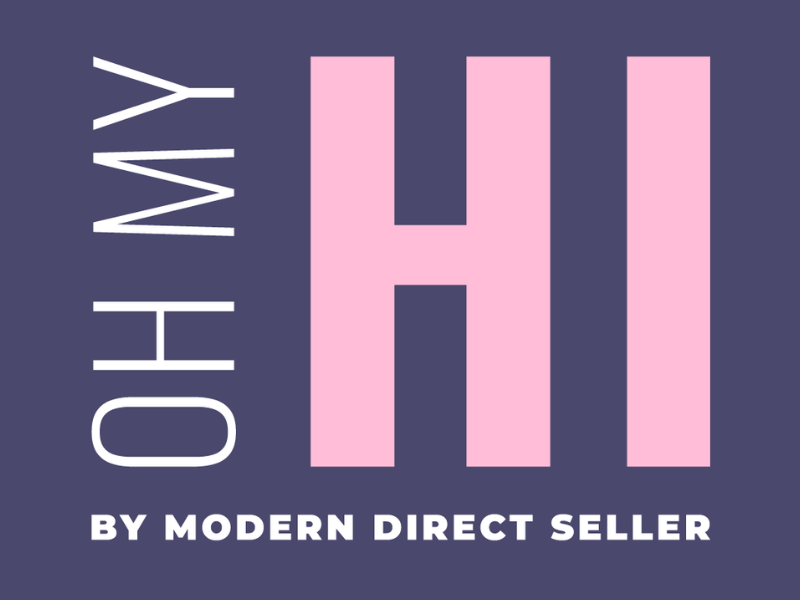If you Instagram Feed is not pulling in your latest posts more than 24 hours after making a new post, or if you see an error on your admin Dashboard or front end, then you may need to re-connect your site to your Instagram account.
Follow the following steps to remove your current Instagram Feed and re-connect it to fix the connection:
- Log in to your site using the Owner Login link at the very bottom of your site
- Go to the Instagram Feed item on the left

- Under All Feeds, if a feed is listed, click the Delete button under Actions

- Click Confirm to delete the feed

- Click the "+ Add New" button to add a new feed

- Select User Timeline and click the Next button

- Select your account in the Sources setting and click the Next button.
If your account is not listed follow the steps in this article instead to create a new connection to Instagram.

- In the profile photo and bio pop-up click "No, maybe later".

- You should return back to the Feeds page and see a feed listed.

- Click the View Site button, or navigate to the page where your Instagram Feed is located, to view your site and check that your Instagram Feed is being displayed properly.

If you still have trouble with the Instagram Feed after re-connecting, send us a message to [email protected] and we'll help get it fixed for you!