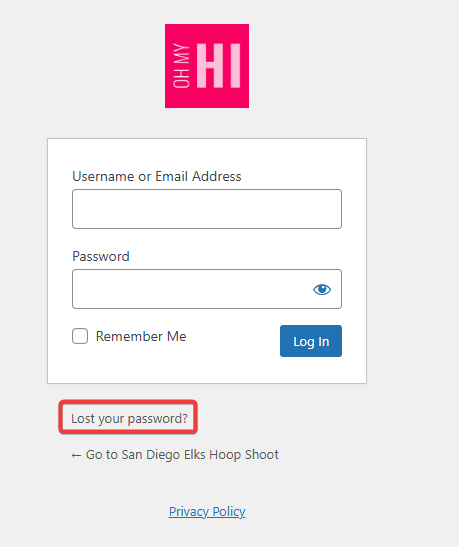Introduction
You have two logins associated with your Oh My Hi account:
- The Main Oh My Hi site – this site your are currently on and where you manage your subscription, get your affiliate link, etc. (steps to change password)
- Your personal Oh My Hi site – this is where you update your site content (steps to change password)
Each has their own user account and separate login and password. Your username/email address will be the same for both, but your password will be different unless you have explicitly set them to be the same.
Follow the steps below to change your password:
Steps
Change Password on Main Oh My Hi Site
- Go to https://ohmyhi.com/my-account then follow one of the options below.
- If you are not logged in, you will be presented with the login form. Click the “Lost your password” link under the form and complete the steps to change your password.
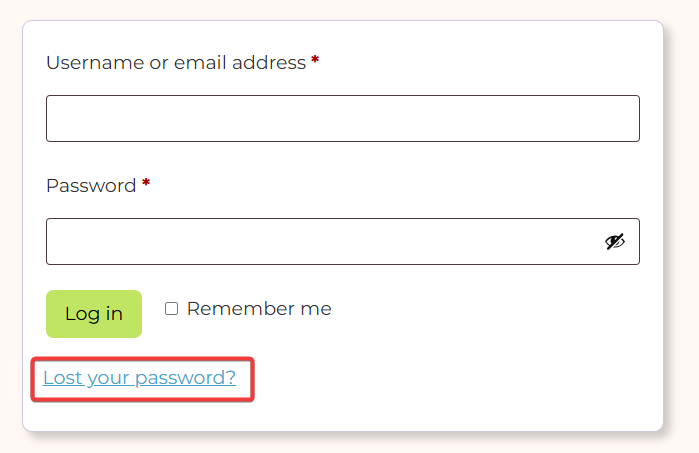
- If you are currently logged in, you will be taken to the dashboard. Follow the steps below to change your password from the account dashboard.
- Click Account Details
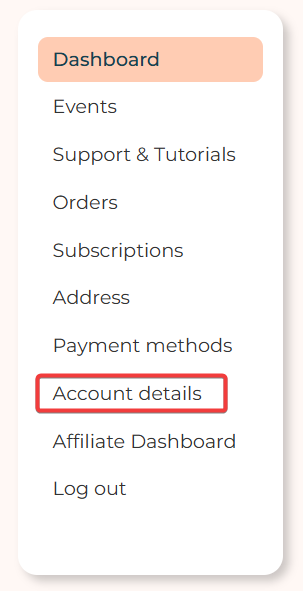
- In the Password Change section type in your current password and your new password and then click Save Changes.
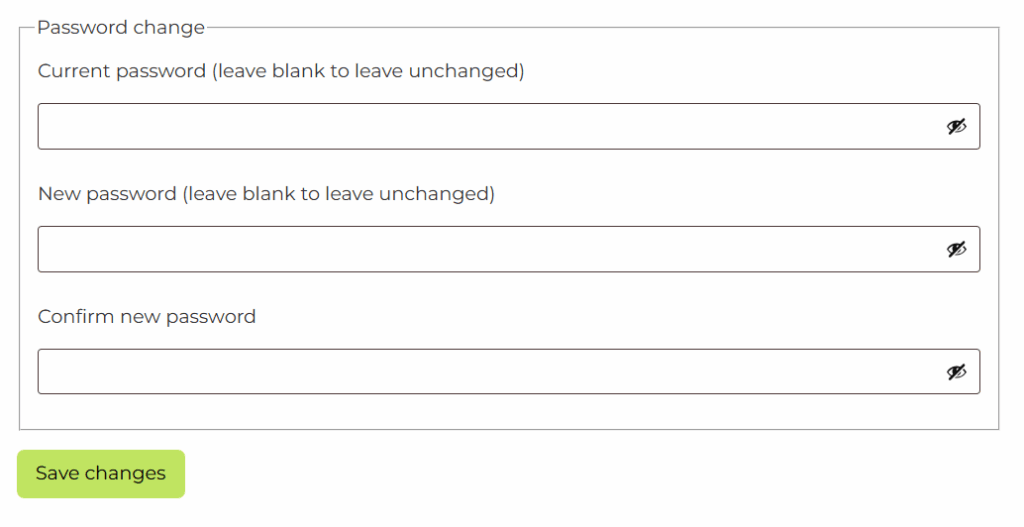
Change Password on Your Personal Oh My Hi Site
- Go to your site’s home page
- If you are logged in, you will see the admin bar at the top of your site (see below). Click the Logout button in the admin bar and then follow the steps below.
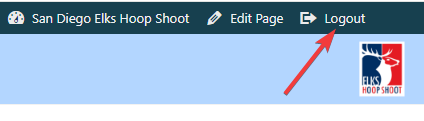
- If you are not logged in, scroll to the footer of your site and click the login button.

- You will be presented with the login form. Click the “Lost your password?” link under the form and complete the steps to change your password.