A custom domain name is required in order to send email on the Plus or Premium plan. A custom domain name is included for FREE on the Plus or Premium plan. Go here to learn how to reserve your custom domain name.
A custom domain name is optional on the Starter plan.
For all plans, if you’ve purchased your own domain name, we can connect it to your Oh My Hi site by following these steps.
Introduction
This tutorial will guide you through the process of setting up a custom domain name for your Oh My Hi website. A custom domain helps create a professional online presence and makes your website easier to find.
When your site is first created, it will have an Oh My Hi URL like: 123.ohmyhi.com. This is so your site is live and available for you to start working right away after purchasing.
Domain Name Availability by Plan
Before you begin, it’s important to understand what’s included in your subscription:
- Plus or Premium Plan: A custom domain name (.com or .net) is included for free. Follow these steps to reserve your free domain name.
- Starter Plan: You can still connect a domain name that you’ve purchased elsewhere, but a free domain isn’t included. Follow these steps to grant us access to your domain name and we’ll handle the rest!
Reserve a FREE Domain Name (Plus and Premium Plan)
Step-by-Step Instructions
Access Domain Settings
- Log in to your Oh My Hi account
- Navigate to “Settings” > “Domain”
Check Domain Availability
- Once on the Domain page, you’ll see a domain checker tool
- Type the domain name you’re interested in
- Note that only .com and .net domains are included for free with Plus or Premium plans
Select Your Domain
- If your first choice isn’t available, the system will provide up to 20 alternative suggestions
- Review the suggestions and select one that works for you
- Click the “Reserve Domain” button next to your chosen domain
Confirm Your Selection
- A confirmation dialog will appear to ensure you want this domain
- This is important because only one domain is included free with your Plus or Premium plan
- Click “OK” to confirm your selection
- Skip down to the confirmation email section for next steps
Connect a Domain Name You Already Own
Introduction
This tutorial will guide you through the process of purchasing a custom domain name (i.e. yoursupername.com) and getting it connected to your Oh My Hi site.
Step-by-Step Guide
- Purchase a domain name (if you haven’t already)
- You’ll need to purchase a domain name from a domain registrar. Below is a list of domain registrars we recommend.
- GoDaddy (most popular with our customers)
- Namecheap
- Cloudflare (this is the registrar we use for all of our domain names)
- You can use other registrars if you prefer, but we recommend one of these 3 because it is easy to grant us access to update all the settings required to integrate it with your site.
- Provide Us Delegate Access
- Next you’ll need to provide us delegate access to your account so we can manage the domain settings from our own account. Below are instructions to grant us delegate access for some of the most popular registrars.
- Bluehost
- Invite [email protected]
- Add us as a Tech
- Cloudflare
- Invite [email protected]
- Add us as an Account Member with Domain Administrator role.
- Dreamhost
- Invite [email protected]
- GoDaddy
- Invite [email protected]
- Grant us access to Domains only and make sure to grant us access to the domain you want to use with Oh My Hi.
- Namecheap
- Invite our account username which is “jtlaunder”
- Grant us all permissions under Advanced DNS and “Customize Parking Page” under Services
- Squarespace
- Invite [email protected]
- Add us as a Domain Manager
- Wix
- Invite email [email protected]
- Grant Website Manager and Domain Manager roles/capabilities
- If you are using a different registrar not listed above search the help articles for “delegate access” or “developer access” to find instructions, or send us a message and we’d be happy to help!
- Fill out the form in your site admin under
Settings > Domainto start the process of getting your domain name switched over.
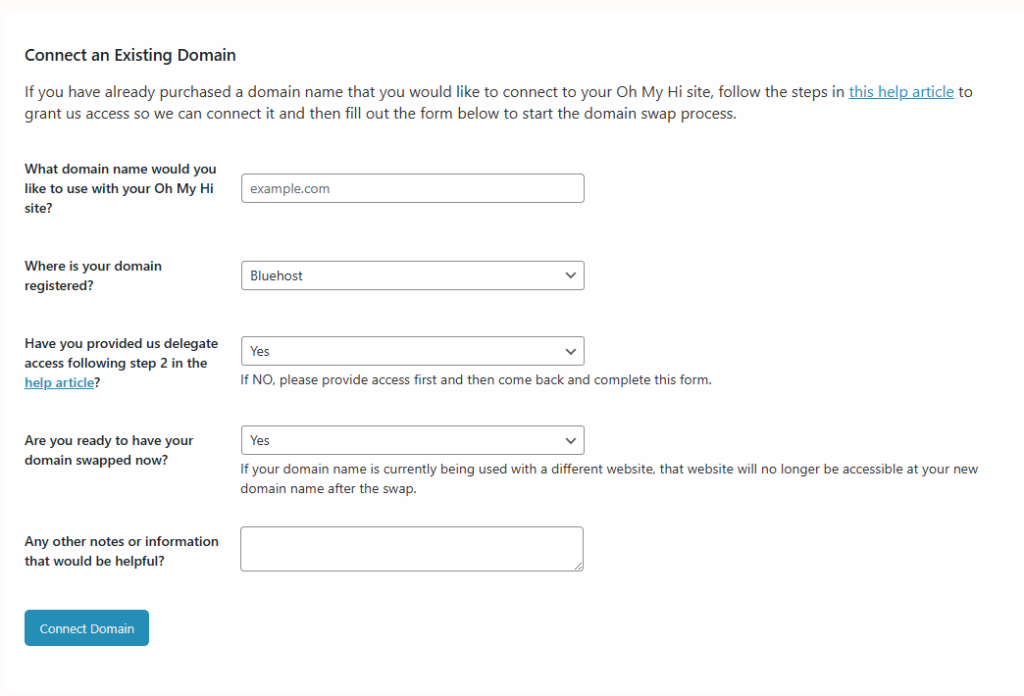
Additional Info
If you would prefer to update the domain DNS settings yourself that’s great! There are just a few back-and-forth steps we need to take so the process is a little longer. Send us a message and we’ll provide the records that need to be added and/or changed.
In general, the whole process usually takes less than 48 hours and there will be no downtime of your Oh My Hi site.
Look for Confirmation Email
- Within 24 business hours you should receive a confirmation email from the Oh My Hi team stating when your site’s domain name will be swapped.
- Do not make any changes to your site after the day and time specified in this confirmation email. You may continue to make changes to your site up to this day and time.
Verify Domain Name Change of Registrant
This section is only applicable if Oh My Hi is managing the purchasing and renewals for your domain name.
- Within 24 hours you should receive an email from Cloudflare Registrar to confirm updating the domain name registrant contact. Click the included link to approve the change.
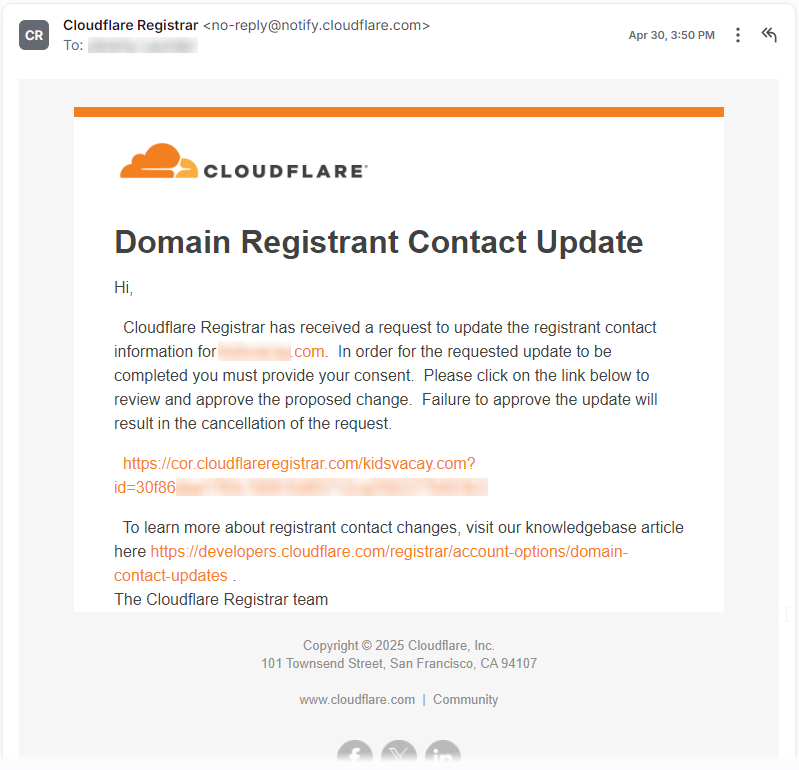
This changes the official registrant of the domain name to you, so you can take control of the domain name in the future if needed.
Verify Email Address
This section is only applicable if you are not already using email with your domain name.
- You will receive a second email from Cloudflare to the email address that was used to sign up for Oh My Hi. Click the Verify Email Address button in this email.

2. After clicking the button you should see a page that states that your email address is now verified like the one below.
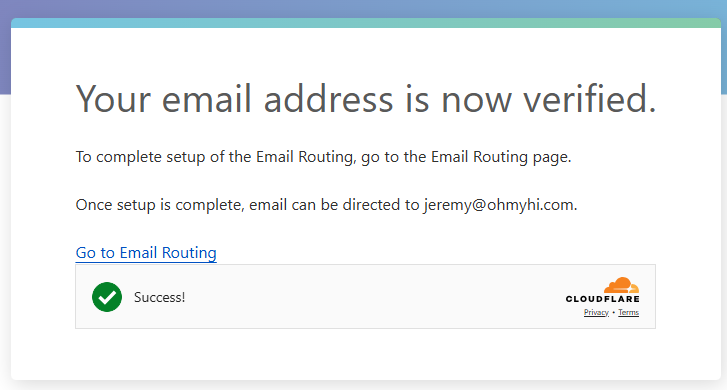
These steps will allow us to forward email sent to hello@yourdomain[.]com and notices@yourdomain[.]com to the email address that you used to sign for Oh My Hi.
That way the “reply-to” email address for email sent from the CRM will match the “from” email address, which is the best setup to help avoid emails being marked as spam.
Wait for Domain Connection
- The Oh My Hi team will connect your domain to your site around the day and time specified in the confirmation email
- You’ll receive an email notification when the domain connection is complete
- You may continue to make updates to your site once the domain connection is complete
- REMINDER: Do not make any site updates after the day and time specific in your confirmation email.
- If you need to make urgent changes after reserving a domain, email [email protected] to reschedule the domain connection