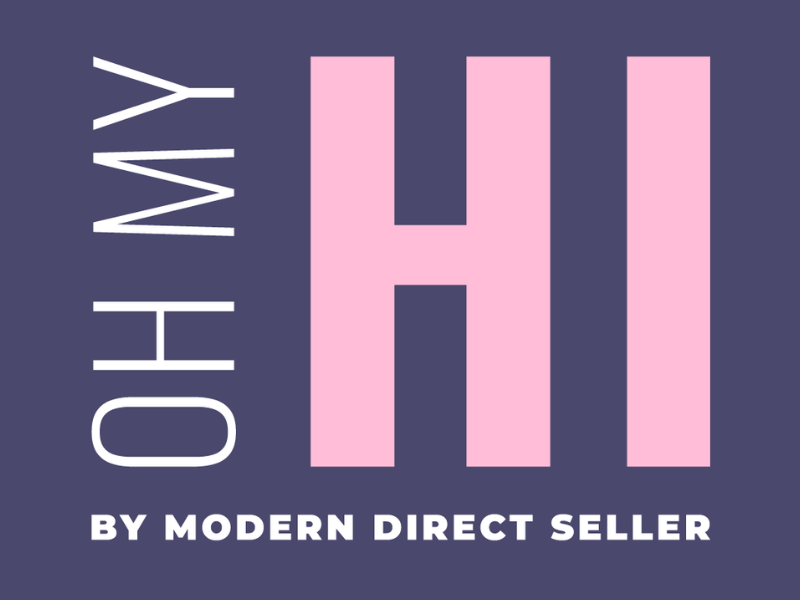The Blog Roll Block shows a grid of your published blog posts and includes an image, title, excerpt (or summary) and a read more button that takes your visitor to the full blog post when clicked. The Blog Roll block is included on your Blog Page by default.
Check out the video below to learn more about the settings available for the Blog Roll Block and how it interacts with blog posts to generate its content. You can also refer to frequently asked questions about this block below the video (link to FAQs).
FAQs
Q: I don't see an image for a blog post listed in my blog roll block. Where is it?
A: Double-check that you have a featured image set for your blog post. To set a featured image go to Blog Posts and edit the blog post missing the image. Then in the Post tab expand the feature image setting, select a featured image and click the Update button.
Q: I don't see a summary for a blog post listed in my blog roll block. Where do I set it?
A: Double-check that you have written your summary in the Excerpt setting for your blog post. To set an Excerpt go to Blog Posts and edit the blog post missing the excerpt. Then in the Post tab expand the Excerpt setting, type in your excerpt and click the Update button.
Q: How do I create categories for blog posts?
A: follow the step-by-step instructions below to add categories for blog posts and assign a blog post to categories.