In this lesson we walk through how to connect your Instagram Feed to your Oh My, Hi! website. This way your most recent Instagram posts will be shown at the bottom of your website!
The basic steps are listed below or you can watch the video for a step-by-step walkthrough.
- Step 1: Click "Instagram Feed" on the left-hand side of your website back-end.
- Step 2: Click the orange button that says "+ Add New" next to All Feeds.
- Step 3: Click the "Next" button.
- Step 4: Click the blue button that says "+ Add Source".
- Step 5: Select whether it’s a Personal or Business account, then click the "Login with Instagram" button.
- Step 6: Login to your Instagram account, then click the "Allow" button.
- Step 7: Click the "Yes, it is my domain" button in the Security Confirmation window.
- Step 8: Select your newly connected Instagram account as the source and click the "Next" button.
- Step 9: In the Profile picture and bio box click "No, maybe later".
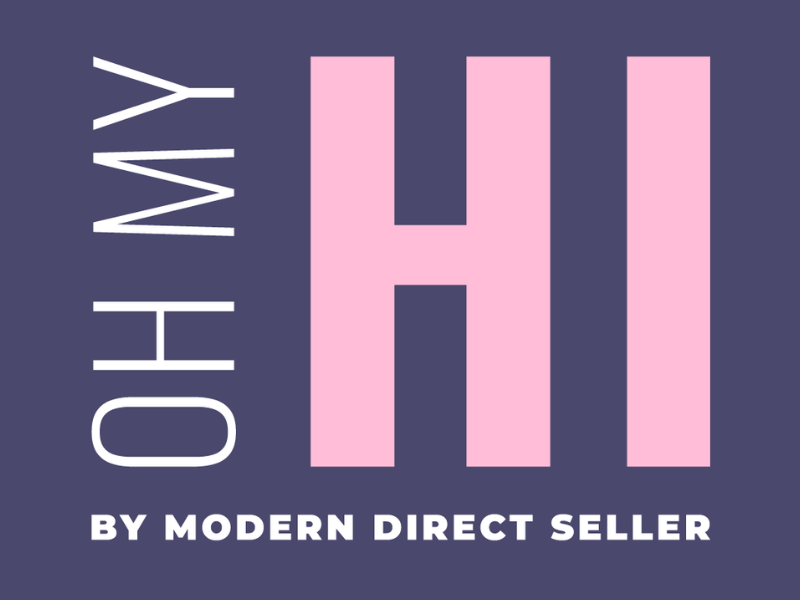
Easy to follow. For those watching the video, some of the steps were not necessary when I connected to the feed. Just keep going Jeremy's video will get you to the final setup.